
Polyend Play: 10 ways to Get Creative using Chance/Action.

Chance is one of those features on the Polyend Play that you won't see on your average groovebox. It’s one of the defining features that make the Play so unique and fun.
The Chance/Action combo can do it all. It is flexible enough to quickly add some variety to simple beats or make complex generative music. This article will explore some different ways to use Chance, from basic to more complex. Watch the video below to see some of these in action (STICK AROUND UNTIL THE END ON THIS ONE).
This is by no means an exhaustive list of how to use the Chance/Action feature, but we hope these ideas help you discover even more exciting ways to use the Play.
-
- Humanize Your Drums
Human drummers usually aren’t in perfect time. Make your drums sound less robotic with the humanize action, this adds a randomized micro-movement to the sample. At 100% Chance, every time the step is triggered it will be slightly late or early. Turn down the Chance percentage for a tighter drum beat. Humanize the whole track or only selected hits. Maybe your drummer is off on just the downbeats?
- Randomize the Start Time of Your Background Foley
You don’t want the same vinyl crackle or bird chirp to hit every bar, do you? Randomize the start time of the sample you want to sound organic. Your ocean waves or street noise and honking horns will become less static, giving your foley sound an unpredictable air. This works very well with longer foley loops.
- Create Random Reverse with Random Sample End
Reversing a sample on the Polyend Play is done by setting the sample start time before the sample end time. This is more useful than a simple reverse option because it gives you more precise control over how your sample plays back. It can also create some interesting patterns by using Chance with a random end time.
For example, try setting your sample start at around 50% of the sample playback time. Set the Chance Action to Random Sample End. Now you will have a chance to either end the sample before the start time and reverse it or play part of the second half of the sample forward.
- Random Reverse with Random Sample Start
Don’t want to lose the initial attack of a sample but want some random reverse thrown in there? Try flipping the last idea. Set the end time in the middle of the sample, then add a random start time action. This will reverse the sample when the start time is randomly after the end time. To play more reverse hits, set the sample’s end time closer to the sample’s start. Roll off the attack or add some decay to smooth the sample out if it is too choppy.
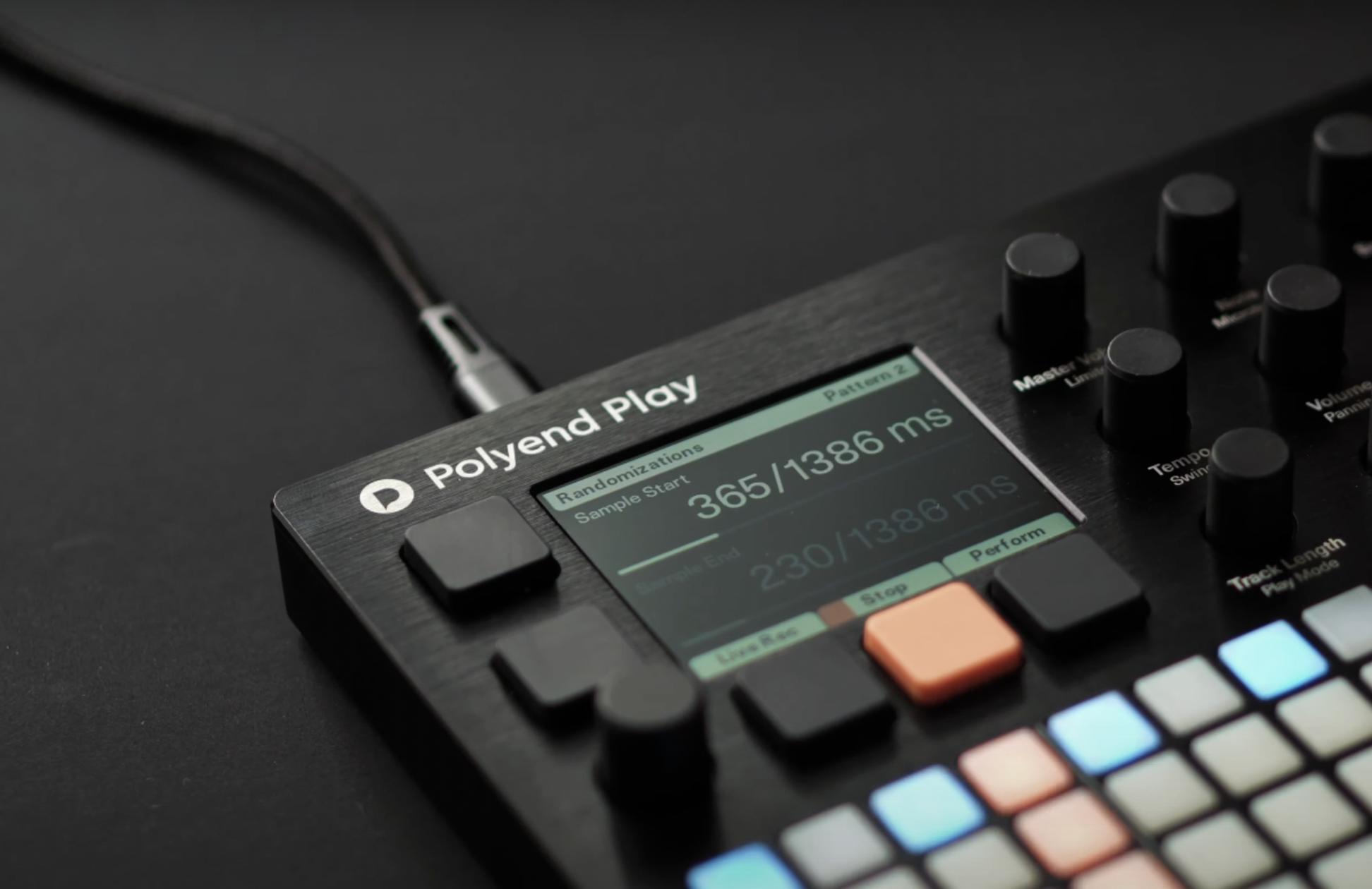
- Vocal Chops
Create a sequence with a longer vocal sample. Set the Chance action random start time, and there you have it, instant vocal chops! Add some repeats to energize the vocal playback.
- Use Skip | Play to cut a melody and add a fill
Create a 16-step melody. Select populated steps within the last eight steps of the melody and set the samples to Play 3 | Skip 1 with the “Play Step” action selected. Now the melody will stop playing at the end of the 4th bar. Next, add a snare fill by placing a few snares hits on the last half of another 16-step pattern. Set the snares to Skip 3 | Play 1 and Action to Play Step. Tip: Using different repeat types can spice up this fill.
- Create a Melody with Randomized Samples
Make a sequence and select Action: Rnd Sample. The random sample action will randomize the sample within a folder, so the sample pack you choose is crucial here. Try creating a new folder dedicated to this randomized sample sequence. Start by adding only 2 or 3 samples that you are sure you want to hear in the sequence, and go from there!
- Create an Evolving Generative Melody
There are multiple ways to create generative sequences with the Polyend Play, and this subject deserves its own blog post. But to get started creating generative tracks, create a melodic sequence and add the Random Note action to the track. Turn on the scale filter in the main menu to keep the random notes in the desired key. But remember, the notes you select still matter in this scenario, as the selected notes will be randomized +/- 1 octave. For example, if your melody had a C2 and a D4, then there is a chance the playback could be between C1 and C3 on the C and D3 and D5 on the D.
- Create a Glitchy Randomized Turnaround
Turnarounds will refresh your ears and keep your tracks from sounding too loopy and stale. They are a signal to the listener that something in your track is about to change. Try adding random repeats to only the 8th bar of your loop. Create a 64-step hi-hat sequence. On the last bar, select Chance: Skip 1 | Play 1 and Action: Random Repeat. Now you will get a randomized repeat of your hi-hats on the eighth bar of your sequence. Even if your sequence plays 4 or 5 or 10 times, you will have a different interesting turnaround every time.
- Layer your Randomized Samples on Top of Samples with Normal Playback
Make a track, copy the track and always randomize the start time of the samples on the second track. How does it sound? Try editing the random samples, pan it or move the randomized sample a couple of steps or roll off the attack. This one doesn’t always sound great right away, so get out there and experiment!
Get weird with it. Try some of these ideas in your own tracks, and always have fun Playing.


